One of the skills highly in demand today in the content-driven world is video editing. Among those most well-liked tools for this industry is Adobe Premiere Pro. Be you a YouTuber, a short-film director, or corporate video producer, learning how to edit a video on Premiere Pro brings projects to another level in terms of quality.
Why Use Adobe Premiere Pro for Video Editing?
Without doubt, Adobe Premiere Pro is no doubt one of the greatest video editing software applications in terms of flexibility and superior tools. How to edit a video on Premiere Pro is that question on most people’s lips these days from first-time users to accomplished editors. Most professionals from big Hollywood filmmakers to social media influencers use this software. According to Statista, Adobe held about 33% of the global market share in video editing software as of 2022.
Premiere Pro also integrates very well with other Adobe Creative Cloud software and allows for a smooth workflow for projects that are more complex in nature, such as documentary video production or animation.
Step 1: Setting Up Your Workspace in Premiere Pro
Before you start editing, it is important that you prepare your workspace. Premiere Pro has many pre-configured workspaces. The Assembly, Editing, and Color workspaces are designed to meet a specific stage of the editing process.
To prepare the workspace:
- Go Window > Workspaces at top.
- Drag and drop panels like Timeline, Effects, or Lumetri Color to set up your workspace.
- Save your workspace.
If this is your first time using Premiere Pro, you can choose to default the Editing workspace. Use this to get accustomed to the layout of Premiere Pro.
Step 2: Importing Your Media Files H2
Now that you have set up your workspace, you need to import your media files in learning how to edit a video on Premiere Pro. Follow these steps:
- File > Import your media files.
- Distribute your files into bins (folders) in the Project panel to better organize your project; this is especially true when using multiple video clips, with many audio files, images, etc.
This is particularly true for more complex projects such as your corporate video production studio in India, where it is most important to keep your files well-organized to allow for proper workflow.
Step 3: Basic Video Editing – Cutting, Trimming, and Arranging Clips
You have your media files imported. Now that you have them imported, it is time to begin basic editing: cutting and trimming your clips and arranging them on the Timeline.
- Cutting and Trimming: CUT-use the Razor tool to cut clips SELECT-use the Selection tool to select video trim the beginning or end of a clip.
- Organizing Clips: You have clips in your Project panel that you’d like to organize in the Timeline of your story.
If it is animation, then either you’re working on a 2D animation company or any visual synchronization with audio where precise cuts are must.
Step 4: Transition and Effects
The video would be very professional if smooth transitions are observed between clips. There are many transitions and effects offered by Adobe Premiere Pro that can be easily applied.
- Transitions: Add some transitions between clips, for example, Cross Dissolve or Wipe to create a smooth flow.
- Effects: In this panel, the color corrections, blurring, and other visual effects are applied:.
Therefore, transitions and effects do not just make a difference but are critical for projects like 3D animation techniques where visual flow can be so smooth that it enhances the viewers’ experience.
Step 5: Audio Editing in Premiere Pro
Audio is just as important as video. Premiere Pro equips you with tools to refine and enhance audio.
- DeNoise Effect: Reduce background noise by using the DeNoise effect to clean up your audio.
- Level Audio: Level all audio tracks so they are balanced.
- Music Integration: Add background sound by importing the music files and then lowering their volume so that it is just audible.
For projects, if you have a complicated one, then you can collaborate with video production services in Bangalore especially if audio mixing is your weak point.
Step 6: Color Correction and Grading
Color correction and grading are an integral part of giving uniformity to your footage. Adobe Premiere Pro’s Lumetri Color panel will provide you with all the tools you need for professional color grading.
- Color Correction: You can adjust the brightness, contrast, saturation, and white balance of your video footage.
- Color Grading: Through color grading, you can change the mood of your video by giving it a color tone.
For example, documentary video production requires subtle color correction so as to maintain the look of natural shots, whereas 3D technical animation services in India may require bold colors to get the stylistic effect right.
Step 7: Exporting Your Edited Video
Once you’ve finalized the edit, you are now at the final stage, exporting the video. Premiere Pro has export settings available for you for delivery on your intended platform.
Export video:
- File > Export > Media
- Choose the format that will bring you more quality, like Web H.264 or QuickTime.
- Adjust the resolution, bitrate, and audio quality to find a best balance between file size and video quality.
When the target audience is a corporate audience or for corporate video production studios, India, video quality matters for the overall perception of the brand.
More Tips to Edit in Adobe Premiere Pro
1. Key Shortcuts to Save Time
Knowing your keyboard shortcuts in Premiere Pro saves you loads of time. Some examples include:
- C for the Razor tool (cutting)
- V for the Selection tool (basic selection)
- I and O for setting In and Out points in your Timeline.
2. Save Your Project Often
Premiere Pro projects tend to get heavy, and losing your work due to a crash is a nightmare. Always save and backup your project at regular intervals.
3. Use Plugins for Added Functions
The third party plugins are supported in Premiere Pro. Some of these plugins can enhance the workflow of your edits. For instance, Red Giant offers a suite of plugins for color grading, motion graphics, and visual effects.
Learning from Professionals: Corporates and Animation Studios
For businesses and content creators looking forward to creating high-quality video content, you need professionals to push your project up another notch. Most of the video production services in Bangalore and 2D animation company studios use Premiere Pro for their jobs, so your project will be professionally edited, color corrected, and have great audio mix.
Advanced Editing Techniques in Premiere Pro
Once you get the hang of how to edit a video in Premiere Pro, you can become professional by mastering more advanced techniques. These include multi-camera editing, dynamic linking with After Effects, and motion tracking.
Multi-Camera Editing
Another facility available with multi-camera editing allows you to synchronize and alternate between multiple camera angles as part of your edit in Premiere Pro. It is an extremely useful tool for learning how to edit a video on Premiere Pro, especially on events, interviews, concert recording, and other occasions where different camera angles must be blended seamlessly. You can align clips based on audio, timecode, or in and out points by using the multi-camera panel.
Dynamic Link with After Effects
One of the best things about Adobe Premiere Pro is its natively compatible integration with After Effects. When asking oneself how to edit a video on Premiere Pro, working with motion graphics makes all things just that much easier. Transfers easily from Premiere Pro to After Effects, without rendering; you use Dynamic Link, meaning it is used directly to transfer your project for easy creation of motion graphics or visual effects that do not disrupt your flow while editing. Corporate video production studios in India widely use it for the work on making animated logos, lower thirds, and custom transitions.
Motion Tracking
Another facility available with multi-camera editing allows you to synchronize and alternate between multiple camera angles as part of your edit in Premiere Pro. It is an extremely useful tool for learning how to edit a video on Premiere Pro, especially on events, interviews, concert recording, and other occasions where different camera angles must be blended seamlessly. You can align clips based on audio, timecode, or in and out points by using the multi-camera panel.
Avoid Common Mistakes in Premiere Pro
Effects overuse
As important as effects are to your videos, too much of them will make your video look almost entirely unprofessional. You would do best to narrow it down to a few key transition and effects that will give an efficient harmonious tone to your video.
Failure to Consider Audio Levels
Poor audio mixing is probably the most infamous problem in video editing. Always ensure your audio is consistent throughout your video by utilizing the Audio Track Mixer and Essential Sound panel of Premiere Pro to adjust levels.
Applying all these techniques and avoiding some common mistakes will ensure that your mastering of video editing on Premiere Pro delivers professional-looking results in your personal projects as well as with your 2D animation company.
Conclusion
Today, in a world that thrives on creating new content, learning how to edit a video on Premiere Pro makes a lot of sense. You are making professional-grade material if you are making personal projects in documentary video production, best video editor or 3D animation techniques, and Adobe Premiere Pro equips you with the tools necessary to make the most magnificent videos.

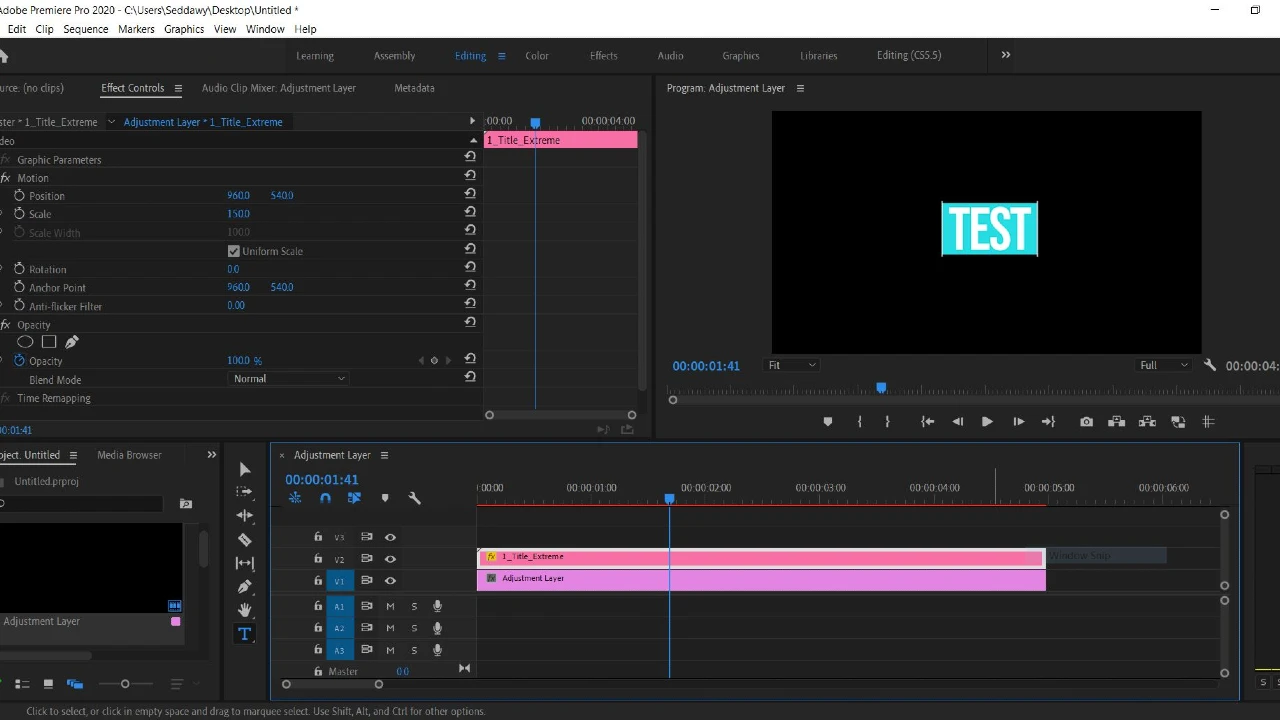
Leave a Reply